 By default, Mac has disable the file sharing feature. Just few clicks away, it will enable file sharing feature in your Mac OS X. However, Mac has it’s own protocol for file sharing. To enable file sharing between Mac and Windows machine, you need to turn on some features.
By default, Mac has disable the file sharing feature. Just few clicks away, it will enable file sharing feature in your Mac OS X. However, Mac has it’s own protocol for file sharing. To enable file sharing between Mac and Windows machine, you need to turn on some features.
To enable file sharing in Mac os X, follow the steps below:-
Advertisements
- Click on Apple -> System Preferences -> Sharing
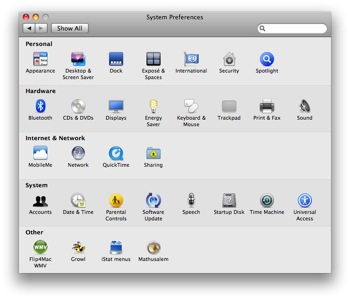
- Tick the “File Sharing” and highligt your public folder under the “Shared Folder” and make sure user “Everyone” has “Read Only” or “Read & Write” Privilege
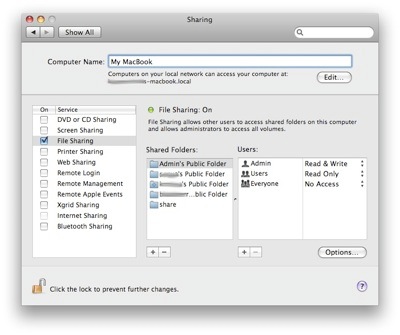
- Click on “Options” button, window will popup, tick “Share files and folders using SMB” and click “Done”
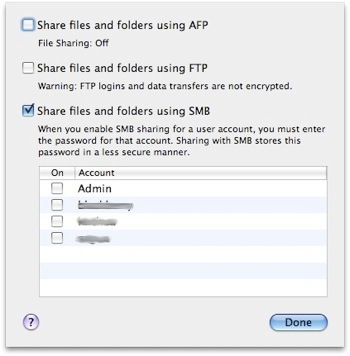
*** Make sure you tick the SMB or else window user are not able to connect to this machine. - Now, your window machine should be able to connect to this Mac machine.
Related posts:
How to switch window within the same program in Mac OS X
How to create zip file in Mac OS X
How to change trackpad reverse scrolling in Mac OS X Lion
How to clear print queue in Mac?
Word cannot start the spelling checker - Word 2011
How to find your MAC address in Mac and Window
How to encrypt my files in Mac OS X?
Adjust your Mac fan speed with smcFanControl
Share this with your friends:-
