 The default desktop icon size are quite big in Mac. You might want to change the desktop icon size if you have many document to be place at desktop. Smaller icon will make your Mac desktop looks more neat and cleaner. It’s easy to change the desktop icon size in Mac.
The default desktop icon size are quite big in Mac. You might want to change the desktop icon size if you have many document to be place at desktop. Smaller icon will make your Mac desktop looks more neat and cleaner. It’s easy to change the desktop icon size in Mac.
To change the desktop icon size in Mac, follow the steps below:-
Advertisements
- Press CTRL + Click at any blank place at your desktop and choose “Show View Options”
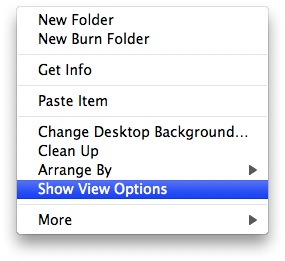
- Adjust your icon size from the scroller, and you can even adjust the text size if you want
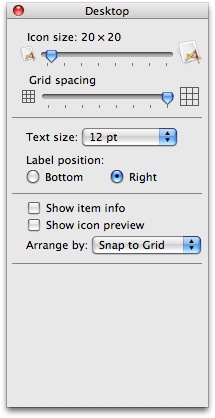
- Once finish, just close the window and your desktop icon will be resize to what you have set
Related posts:
How to clear print queue in Mac?
How to restart dock when dock hang in Mac OS X
Mac: how to disable print screen window shadow
How to delete call history in Skype
How to switch from 3D Dock to 2D in Mac OS X
How to verify SHA-1 checksum in Mac OS X?
How to force quit program in Mac OS X
How to send email using different profile in Apple Mail
Share this with your friends:-

If you’re using a multi-touch trackpad OR Magic mouse:
1. Click anywhere on the desktop (so your mac knows you’re there)
2. Pinch with your fingers, and play with the icon size until desired.
Note: This can be done on any finder window.
–>You can buy me a drink too ^_^