 Just find out, it’s so easy to merge pdf file in Mac OS X. With Preview, you can easily merge pdf file thru few mouse clicks. If you are looking for 3rd party software to merge the pdf files in Mac, i suggest you try this method before doing any purchase.
Just find out, it’s so easy to merge pdf file in Mac OS X. With Preview, you can easily merge pdf file thru few mouse clicks. If you are looking for 3rd party software to merge the pdf files in Mac, i suggest you try this method before doing any purchase.
To merge pdf file in Mac OS X using Preview, follow the steps below:-
Advertisements
- Open the first pdf file with your Preview, then click on “View” and make sure the “Sidebar” is tick”

- Now, drag the 2nd pdf file to the Preview sidebar
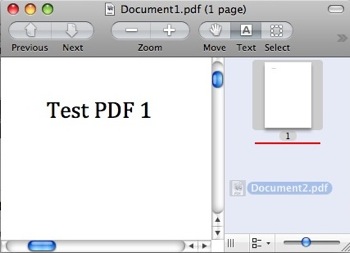
- You should see the 2nd pdf is included in the sidebar by now and if you scroll your Preview you will see the 2nd pdf content.
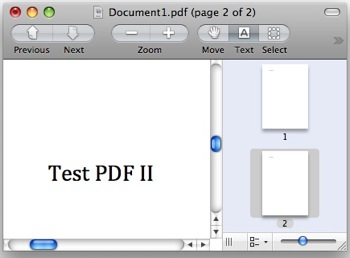
- Click on “File” -> “Save as” and specify a name for the newly merged pdf file
- Done. you just merge 2 pdf files using Preview!
* Notes: There are some pdf files cant be merge using this method **
** if the combined pdf file is too big, you might be interested with how to reduce pdf file size in Mac OS X
Share this with your friends:-
Hey, sorry, no drinks coming your way, but good karma for sure and a heartfelt thanks. This trick totally works and is so easy. I had used the Mac print-to-pdf feature (which I notice you also profiled), but it was splitting the document into sections. With this trick with Preview, presto, back to one. Thanks a ton!