 By default, Chrome will show translate suggestion whenever you visit non English site and I found this translate suggestion very annoying and wanted to disable the translate suggestion! There are two ways to disable translate suggestion in Google Chrome. One is to disable the translation permanently from tools options. The other one is to add the language that you read and Google Chrome will not suggest you if they found the language in your preference.
By default, Chrome will show translate suggestion whenever you visit non English site and I found this translate suggestion very annoying and wanted to disable the translate suggestion! There are two ways to disable translate suggestion in Google Chrome. One is to disable the translation permanently from tools options. The other one is to add the language that you read and Google Chrome will not suggest you if they found the language in your preference.
To disable translate suggestion in Google Chrome, follow the steps below:-
Advertisements
- Start your Google Chrome
- Click on the Tools -> Options
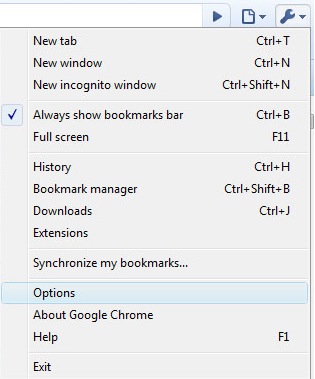
- Click on “Under the Hood” tab -> Look for “Translate” header
- Now uncheck the “Offer to translate pages that aren’t in a language i read”
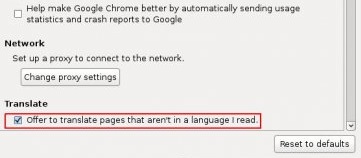
- Once done, click OK and the translate suggestion should be disabled by now
Method 2: Disable translate suggestion by adding new language
- Start your Google Chrome
- Click on the Tools -> Options
- Click on “Under the Hood” tab -> look for a button “Change font and language settings” under “Change the default font and language for webpages”
- Click on the Language tab and Click on “Add” button to add the language that you read in the list
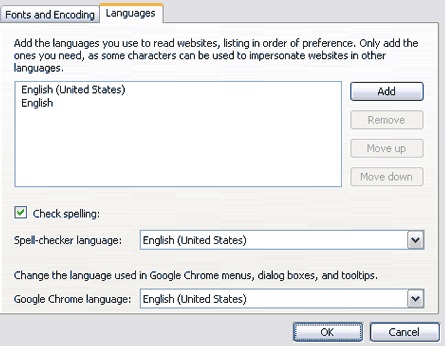
- Once Done, click OK button and your translate suggestion should not be showing when you browse in all the language that you read
Related posts:
Prestashop: How to disable ajax add to cart?
How to restore to factory settings in Lenovo S10
Giveaway: Youtube video download and converter for Mac - Worth $29
How to delete call history in Skype
How to remove XP Antivirus Protection?
How to encrypt my files in Mac OS X?
Avast: How to schedule boot time scan before window start?
Free PDF to ePUB converter - Free Giveaway
Share this with your friends:-
thx