If you want to merge pdf files in Mac OS X, try this freeware – CombinePDFs. I’ve tried to merge 20 pdf files into 1 without any problem. It’s fast, easy and Free.
To merge multiple pdf files in Mac OS X, follow the steps below:-
Advertisements
- Download CombinePDFs from here
- Once finish, double click the .dmg file you just download
- Drag CombinePDFs icon to your Application folder
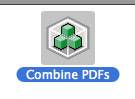
- Start your CombinePDFs and Click on “Add Files” and Select all your pdf files into the list
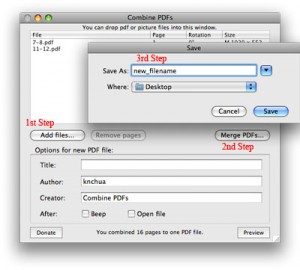
- Once finish, click on “Merge PDFs” button, enter a new file name for the final PDF file. then it will start to merge pdf files into one.
You can also set the Title, Author and Creator for the new PDF your created. - Just wait for the process to finish and you will see your PDF file appear in the path you save earlier.
* CombinePDFs only support Mac OS X at the moment.
*** CombinePDFs is not a freeware anymore ***
CombinePDFs Download Page
Related posts:
How to enable Auto Save in Word 2008 for Mac
Symfony2: How to customize form error class in twig?
How to disable Cache in Google Chrome
GMail: Too many simultaneous connections (Failure) in Thunderbird
How to disable Firefox DNS Cache?
How to open .mdi file in Ms Office 2007
How to open .iso file on Ms Windows?
Google Authenticator shows "The code is incorrect"
Share this with your friends:-

I found my PDF Magic also contains the function!
Mil gracias. Funcionó perfecto en 10.4.11.
Very helpful and fast. Thanks!
Perfect! Thanks so much! User friendly and quick. Works better than described.
NB NoSpam you are a life saver!!
Big tender was due (needed to be submitted in PDF), and word was spitting out 8 different PDF files aaaaaahhhh!!!
But your suggestion worked a treat; tender submitted / beers opened!!
Thanks from a very tired tender team 🙂
You can do this without any additional software on your Mac, at lease in Leopard. Just open 1 pdf file in preview , open the Sidebar window that shows the little page previews. Drag other pdfs or even selected pages from other PDFs open in Preview to the sidebar. You can even rearrange pages here.
IT”S NOT FREE! You’re allowed to use it for a limited number of times after which you have to buy a licence.
Thanks for this hint. Waited a long time for something (easy) like this.