 After a trip, I need to batch resize image in my Mac. If you are photographer and looking for way to batch resize image in Mac OS X, here’s the solution. You just need to install a small free program and batch resize image operation will made easy!
After a trip, I need to batch resize image in my Mac. If you are photographer and looking for way to batch resize image in Mac OS X, here’s the solution. You just need to install a small free program and batch resize image operation will made easy!
To batch resize image in Mac OS X, follow the steps below:-
Advertisements
- Go here to download and install the program – ResizeMe
- Once install, start the program and drag the images that you want to resize to the application sidebar
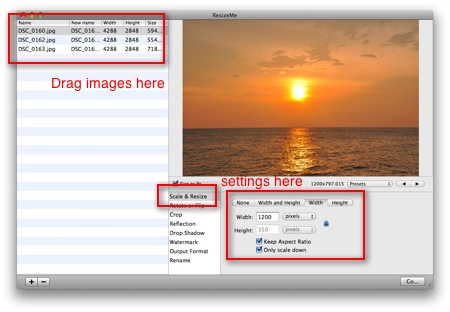
- Now you will see, those images are in queue.
- Select “Scale & Resize” and you may start to adjust the image size thru “Width and Height”, “Width” or “Height”
- Once done, click on “Go” and select the output directory and click “Go”
- Will till the resize process finish, and all the images should be resize in the output folder
happy batch resize image 🙂
Share this with your friends:-
Thank you very much for this post.
I downloaded the ResizeMe app and it worked perfectly fine for almost 2000 photos at once!