 Just found out you don’t need to type Table of Contents in LibreOffice word by word. With just few click, a complete Table of Content will be created easily. I only found out this few hours ago when i’m preparing a documentation using LibreOffice. As i seldom use word processing software, this tricks really save me a lot of time 🙂
Just found out you don’t need to type Table of Contents in LibreOffice word by word. With just few click, a complete Table of Content will be created easily. I only found out this few hours ago when i’m preparing a documentation using LibreOffice. As i seldom use word processing software, this tricks really save me a lot of time 🙂
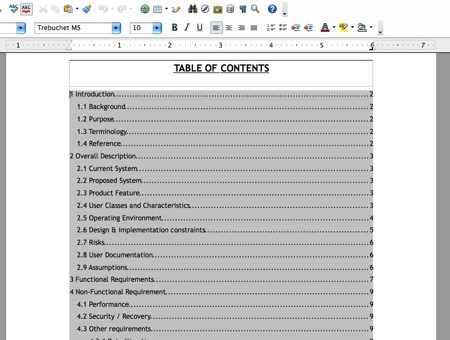
To create Table of Contents in LibreOffice, follow the steps below:-
Advertisements
- Open the file that you want to create table of content in LibreOffice
- Move your cursor to the place you wish to create the Table of Content
- Click on Insert -> Indexes and Tables -> Indexes and Tables
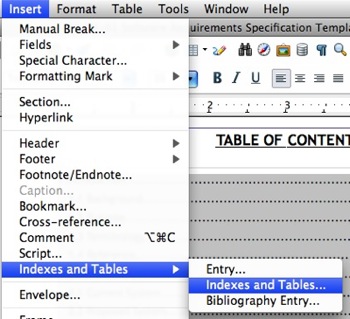
- Select “Table of Content” in the Type box and Choose the Options you want and Click “OK”
- Done. You should see a Table of Contents being created
- If you added some new content to the document, you might want to update the Table Of Contents manually. Right Click on the Table of Content and Choose “Update Index/Table”
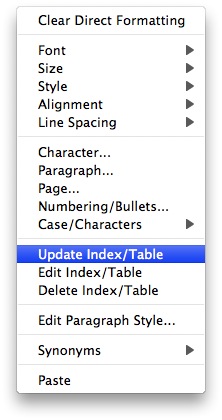
Related posts:
Open Office: How to change page layout to landscape
How to Specify Default Download Directory in Internet Explorer
How to create iso file from folder in XP / Vista
How to disable Firefox DNS Cache?
Shortcut key Control + Enter in Ms Word @ Mac OS X
How to move Firefox tab bar to bottom
How to create bootable Linux USB drive - UNetbootin
Free 5 Licence keys for iOrgsoft PDF to Word Converter
Share this with your friends:-

This is such a useless article that you would do us all well to simply delete it.
Doesn’t work unless you have set Outline Numbering with a style that’ll allow for hyperlinks.