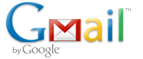 I just experience “Too many simultaneous connections (failure)” in thunderbird with my GMail account. If you do not know, GMail currently has a limit of 15 simultaneous IMAP connections per account. So if you are using multiple device at once to check your gmail, you might experience too many simultaneous connection error. Try to limit the connection number to avoid the error, or try not to check your mail with all the device at the same time.
I just experience “Too many simultaneous connections (failure)” in thunderbird with my GMail account. If you do not know, GMail currently has a limit of 15 simultaneous IMAP connections per account. So if you are using multiple device at once to check your gmail, you might experience too many simultaneous connection error. Try to limit the connection number to avoid the error, or try not to check your mail with all the device at the same time.
To resolve Too many simultaneous connections (Failure) in Thunderbird, follow the steps below:-
Advertisements
- Start your Thunderbird, Right click on your account and select “Settings”
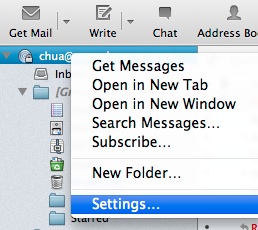
- Under “Server Settings” click on “Advanced” button
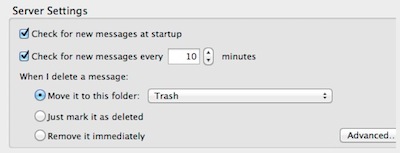
- Change the value of “Maximum number of server connections to cache” to lower. I set it to 2 and click “OK” Button
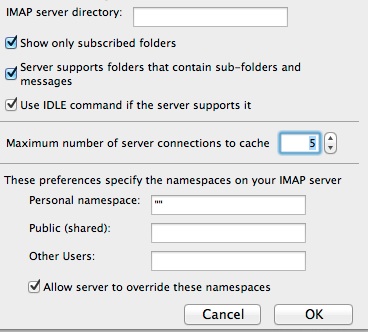
- Now try to get mail again and i believe the error should not be showing anymore.
Happy Emailing!
Share this with your friends:-