 I’m sure you will notice there is a missing “Libraries” folder from the Window explorer sidebar if you just upgrade to Windows 8.1. Libraries folder are first introduced in Window 7 and if you are used to the Libraries folder, you can also enable this folder in your Window 8.1 sidebar too.
I’m sure you will notice there is a missing “Libraries” folder from the Window explorer sidebar if you just upgrade to Windows 8.1. Libraries folder are first introduced in Window 7 and if you are used to the Libraries folder, you can also enable this folder in your Window 8.1 sidebar too.
To enable the Libraries folder in Window 8.1 sidebar, follow the steps below:-
Advertisements
- Click on File Explorer
- Click on “View” -> “Options”
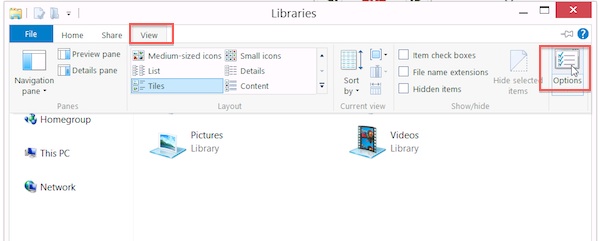
- Under the “Navigation Pane” check the “Show libraries”
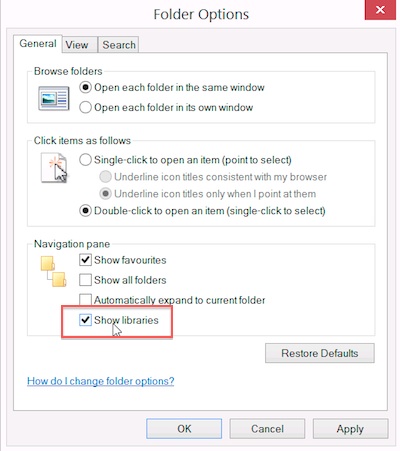
- Once done, click “Apply” and “OK”
- Now you should see the “Libraries” at the window explorer sidebar
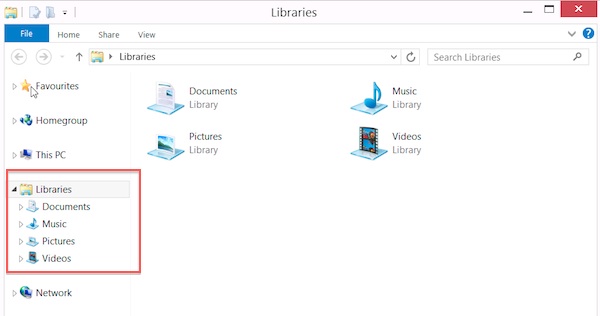
Related posts:
Useful Win XP Command Line command
How to disable auto start for Windows Live Messenger
How to remove Help button from Start Menu for Win XP/2000/Me
Disable Recent Documents History to get full privacy
Modify MP3 Encoding Rates in Window Media Player Rip CD Function
How to adjust your Window XP TCP Connection to boost your BT download speed?
How to perform email compact in Outlook 2007
Auto Resize Image to Fit Window in Internet Explorer
Share this with your friends:-
