 A friend of mine need a mailing list feature in Thunderbird, and he ask me how to create mailing list in Thunderbird. He need the mailing list to save his time to enter all the email address before he send out email.
A friend of mine need a mailing list feature in Thunderbird, and he ask me how to create mailing list in Thunderbird. He need the mailing list to save his time to enter all the email address before he send out email.
To create mailing list in Thunderbird, follow the steps below:-
Advertisements
- Start your Thunderbird, click on “Address Book” at the top of the application
- Address Book window will pop up, click on “New List” button
- List window will appear, and fill in your List Name, List Nickname, Description for the mailing list and key in all the email address that you wish to be in this mailing list at the bottom textbox.
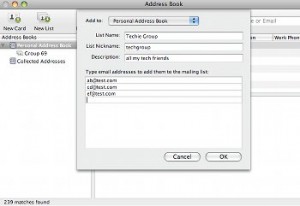
- Once finish, click on “OK” button and you will see your newly created list at the left sidebar. and you may close the Address Book window.

- Done, you just created a mailing list in Thunderbird
To send email to mailing list, follow the steps below:-
- Cick “Write” button and type your mailing list name at the To: column, fill in your subject and your content.
- Once everything complete, click on “Send” button, your email will be send to your newly created mailing list
Related posts:
Prestashop 1.5 - How to enable add to cart button at Home Featured Product?
How to Remove Yahoo Messenger Ads
Open Office: How to change page layout to landscape
How to send HTML email in Thunderbird
How to extract .deb file in Linux / Mac
How to disable javascript in Adobe Acrobat Reader
Free Sticky Notes Software for Windows - StickyPad
Avast: How to schedule boot time scan before window start?
Share this with your friends:-

No fucking shit, but how do you actually do useful shit like import email lists so that you don’t have write everything in by hand.