 By default, Apple Mail support multiple profile in one mailbox to send email. With multiple profile support, Apple Mail allow u to choose from different profile (email) when u send email. So, you will be able to send email using different email address in a single Apple Mail mailbox.
By default, Apple Mail support multiple profile in one mailbox to send email. With multiple profile support, Apple Mail allow u to choose from different profile (email) when u send email. So, you will be able to send email using different email address in a single Apple Mail mailbox.
To send email using different profile in Apple Mail, follow the steps below:-
Advertisements
- Start Apple Mail and go to Preferences
- Go to Account tab, and highlight your email Account
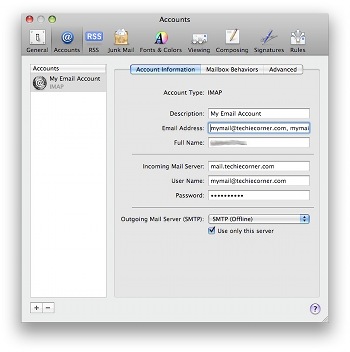
- Under the Account Information tab, Look for “Email Address” field, and add your new email address behind your current email (separate it using comma). eg:
Email Address: myac1@domain.com, myac2@domain.com - Save the changes and close the Preferences window
- Now compose a new email by click on “New Email” and you will see a drop down for different profile for you to choose from.
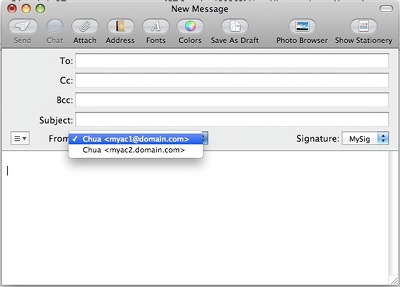
- Done. From now on, you will be able to send email using different profile
Share this with your friends:-
Great tip! Easy to setup and works perfectly. Thanks.
when u send the email, try to select the 2nd email. i’ve been using this for long time and it didnt show any error.
I try this and get the send 2nd email in the “from” box but when I send from that address, it still shows up in the perosn’s box as from the 1st/primary address. help!
Great tip!
Do you know if there is a way of also changing the Full Name for each address?
Been looking for something like this for a looooong time! (works nice in GMail).
Thanks!