 Got asked on how to disable Window Live Messenger from auto start. It’s annoying to see Windows Live Messenger auto start everytime. I personally disabled almost all application from auto start (except anti virus and some important one). Yes, no doubt it’s convenient but it slow the computer from being start up.
Got asked on how to disable Window Live Messenger from auto start. It’s annoying to see Windows Live Messenger auto start everytime. I personally disabled almost all application from auto start (except anti virus and some important one). Yes, no doubt it’s convenient but it slow the computer from being start up.
To disable Windows Live Messenger from auto start, follow the steps below:-
Advertisements
- Launch Windows Live Messenger -> click on the “Show Menu” button at the top right. (refer to image below) -> Tools -> Options
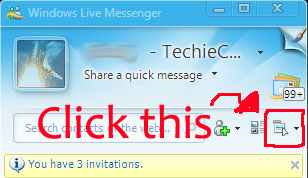
- Option Window will popup, Click on “Sign in” at the left navigation, and uncheck the box “Automatically run Windows Live Messenger when i log on to Windows” -> and Click “OK”
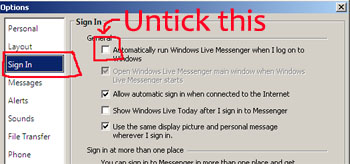
- Done, you have just disable Window Live Messenger from auto start. So, you shouldnt see any window live messenger at your next window start up.
Related posts:
PDF to Word Converter for Mac - Giveaway 5 licenses
How to open .mkv file in XP / Vista?
GMail: Too many simultaneous connections (Failure) in Thunderbird
How to cancel import scanning when Picasa start
How to convert flac to mp3 file in Mac OS X
Free image editor for Mac OS X / XP / Vista / Linux
How to enhance and increase battery life for N900
How to empty Trash in Roundcube web mail - CPanel?
Share this with your friends:-

Hi Joao,
In Mac, you need to start your MSN, then right click the MSN icon from your Dock and Right-Click and uncheck the “Open at login”.
Hope this helps.
how can i do it on a mac ?
I got an unwanted startup box without a login.
I clicked more options >
Then dropdown tab OPTIONS.
Then unticked box by automatically run (Messanger) when I log into windows.
Worked for me without logging into Messenger with a LIve ID..
Thank You! Helped me a lot. Was tired of seeing it pop up every time I started up the machine. Thanks a lot.
Thanks…
Unfortunately, Windows Live Messenger behaves like a virus. No matter how many times I disable the “Automatically run Live Messenger on startup” it is always checked when I start again.
I’ve uninstalled it, restarted, reinstalled it, with no improvement. I’ve also manually disabled the service in Windows Manager, changed the service from Automatic to Manual, I’ve run msconfig and unticked all Windows Live items in Startup and Services.
But as soon as I restart this virus like program to be completed enabled again, and all my chosen options to be restored to what this VIRUS like program wants.
If I didn’t have so many contacts on Live Messenger, I’d uninstall this VIRUS LIKE PROGRAM program permanently.
So if u dont ever dont want to use it go to control panel and uninstall it.
To the best of my knowledge I found this solution. Go into the options and choose the “Security” tab. This will give you a list of options and one of them says something to the affect of “Open Windows Live Messenger when I click a link on a webpage that tries to interact with Windows Live Messenger.”
Make certain that this is unchecked, click apply, and use Windows Live Messenger when you want it. Also note to disable the option to start the messenger when Windows opens in the “Sign In” tab, although I am sure you have all done that by now.
Ah, but that does NOT help if you never used it, don’t ever WANT to use it and do NOT have a live id!