 Thunderbird support text and HTML signature by default. If you know HTML, you can add HTML signature to your email in Thunderbird. Else, you can create simple text signature in Thunderbird. Recently, my company need to streamline all the signature for employee, so i think this tutorial will benefit most of the staff.
Thunderbird support text and HTML signature by default. If you know HTML, you can add HTML signature to your email in Thunderbird. Else, you can create simple text signature in Thunderbird. Recently, my company need to streamline all the signature for employee, so i think this tutorial will benefit most of the staff.
To add HTML Signature in Thunderbird, follow the steps below:-
Advertisements
- Go to Start -> Program -> Accessories -> Notepad
- Copy the code below and paste it as the content in Notepad and then save it as signature.html (remember to select “All Files” at the “Save as Type” before you save)
<b>Your Name</b><br /> Designation<br /> <small>Notice: Your disclaimer goes here</small>
- Now start your Thunderbird, Click on Tools -> Account Settings
- Tick the “Attach the signature from a file instead (text, HTML or image):
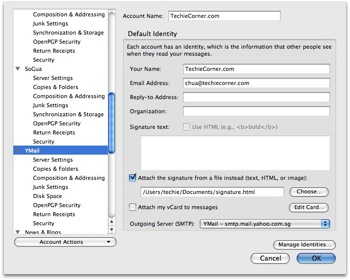
- then Click on “Choose” button to select the file you just created and click “OK”
- Now, click on “Write” button to write new message, and you will notice, the new message window pop up with the signature append at the bottom.
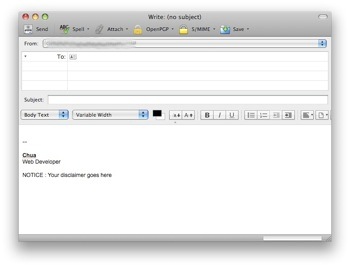
- Now you can change the content of the signature file to suit your profile. It’s easy to add HTML signature in Thunderbird right?
Share this with your friends:-
jim, do make sure your signature file is ended with .html
if you are using notepad,
you must select the “All Files” at the “Save as Type”,
else you will end up saving your signature file as signature.html.txt (this is still text file)
If you can use other text editor, this problem should be able to solve easily.
(lol…the text in the above message actually formatted, in the email it was plain text with the HTML markups as text not formatted)