 Being asked on how to copy a DVD in Mac OS X. FYI, Mac has a disk utility that able to copy DVD without using other DVD burning software. May be there are more steps to copy a DVD in Mac, but you dont need to pay a single cent to buy any DVD burning software!
Being asked on how to copy a DVD in Mac OS X. FYI, Mac has a disk utility that able to copy DVD without using other DVD burning software. May be there are more steps to copy a DVD in Mac, but you dont need to pay a single cent to buy any DVD burning software!
To copy a DVD in Mac OS X, follow the steps below:-
Advertisements
- Go to Finder -> Applications -> Utilities -> Disk Utility
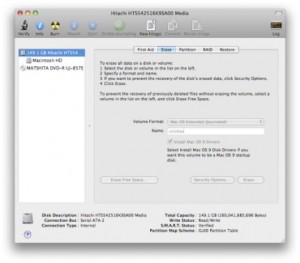
- Insert the DVD that you want to copy and highlight the DVD drive at the sidebar and click “New Image”

- A new window will prompt for the disk image name, specify the name of the image, choose “DVD/CD Master” from the image format, choose “none” for the encryption and Click “Save” and wait for the Disk Utility finish the process and take out the DVD
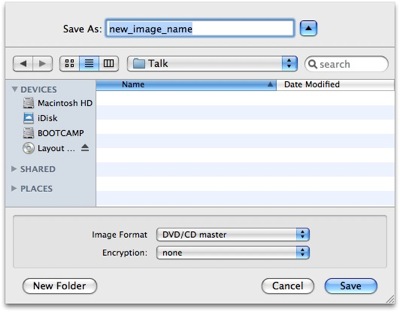
- Once finish, take out the original DVD and now u can see a disk image that you just created at the sidebar, highlight it and Click “Burn”
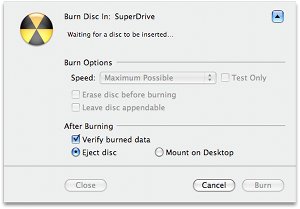
* it’s just the same steps as burn iso file in mac os x - Now put in a blank DVD and wait for the process to be finish
- Once finish, check the blank DVD and it should have all the data that you want to copy. Done. you just copy a DVD in you Mac OS X without any additional software
** Do not copy a commercial DVD that you do not own it. **
Share this with your friends:-