 I’m sure you will notice there is a missing “Libraries” folder from the Window explorer sidebar if you just upgrade to Windows 8.1. Libraries folder are first introduced in Window 7 and if you are used to the Libraries folder, you can also enable this folder in your Window 8.1 sidebar too.
I’m sure you will notice there is a missing “Libraries” folder from the Window explorer sidebar if you just upgrade to Windows 8.1. Libraries folder are first introduced in Window 7 and if you are used to the Libraries folder, you can also enable this folder in your Window 8.1 sidebar too.
To enable the Libraries folder in Window 8.1 sidebar, follow the steps below:-
Advertisements
- Click on File Explorer
- Click on “View” -> “Options”
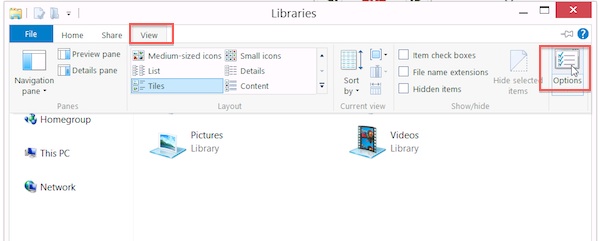
- Under the “Navigation Pane” check the “Show libraries”
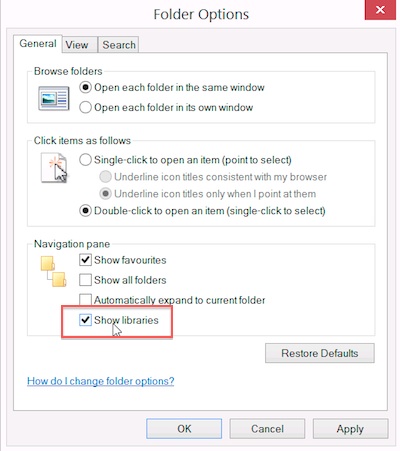
- Once done, click “Apply” and “OK”
- Now you should see the “Libraries” at the window explorer sidebar
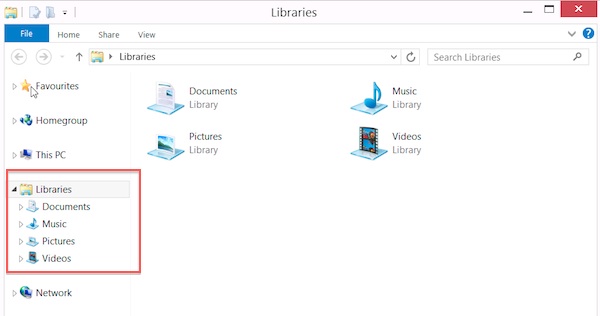
Related posts:
Free Project Management software for Mac OS X - GanttProject
How to disable unread email notification in window xp login screen?
How to restore Show Desktop icon in quick launch bar?
Show Desktop Shortcut in Window 7
Error number: 0x80070424 in Windows Update - Solution
How to map network drive with password in command line - WinXP / Win7 / Win8 ?
How to uninstall Internet Explorer 8 (IE8) in Vista
How to update Mail Server Settings in Outlook 2016
Share this with your friends:-
